The time of post offices has gone in the era of digitalization. Many gadgets have replaced it and emerged well in the market. Out of these, Alexa devices are gaining popularity. Let’s check out the process to deliver personalized greeting cards to loved ones. Follow these steps:
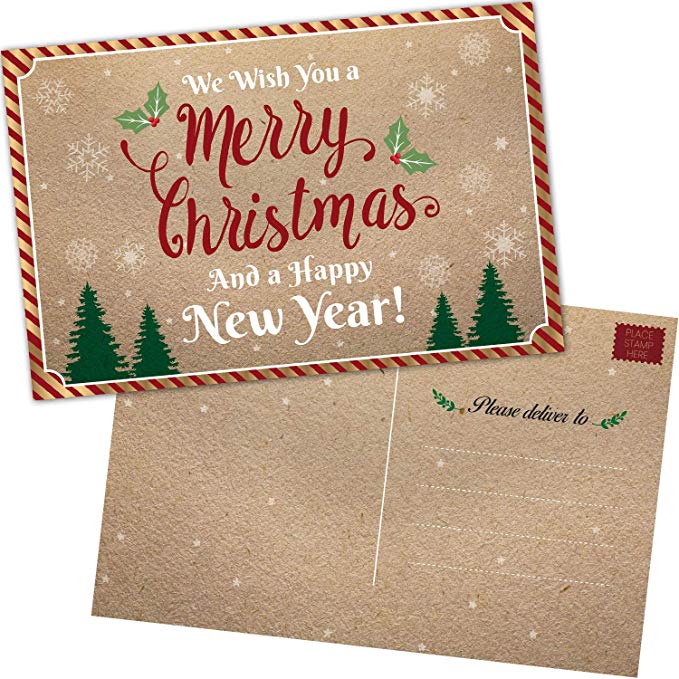
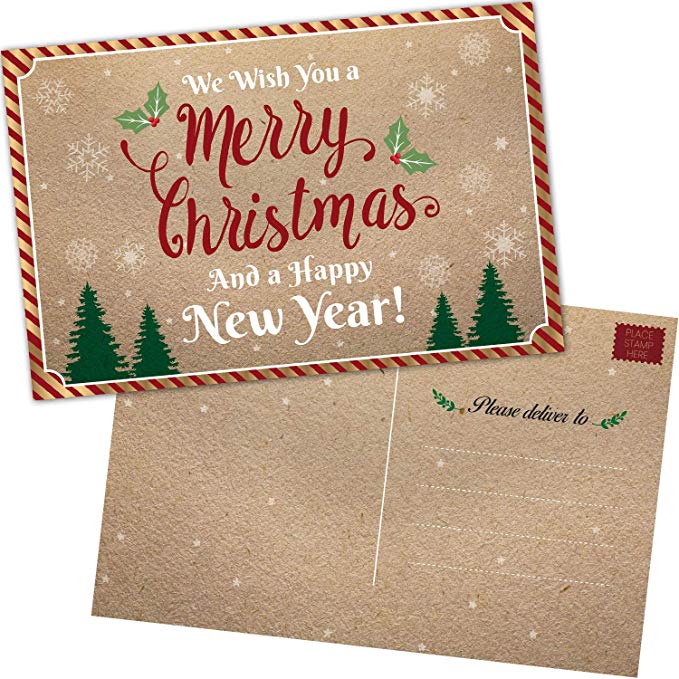
- For creating quirky holiday greeting cards, first, navigate to Skill Blueprints.
- Select on the Hallmark Holiday Greeting button shown on the same page.
- This new page will show you the sample of Hallmark Holiday Greetings. You can conceptualize your card with reference to sample one.
- Now follow the way directed by page to Take a Theme and every card that you want to deliver, can be customized according to your preferences along with your own photos and audio recordings.
- It’s time to press on Create Skill and choose a name for your skill.
- If at once, the company proceeds your skill (Hardly it will take a few minutes) then Hit on the Share With Others button.
- Now you can have a look at sharing of your dandy greeting cards via e-mail, etc.
- You can also copy and paste the link to any platform where you want to address it with text.
- It’s time to enable your message in Alexa by the receiver. This can be done by pressing on the button that you addressed along with your personalized message through Share With Others.
- When the skill is configured on the receiver’s side, they can speak, “Alexa, Unfold my Christmas Card” for disclosing the jolly Christmas greeting.
Comments
Post a Comment