In your busy life, the addition of smart locks for your front gate can make a lot of difference in your life. It is worth noting that there is an availability of a variety of smart locks in the market, each having different features. Hence, the one preferred by me may not necessarily be the one preferred by my neighbor.
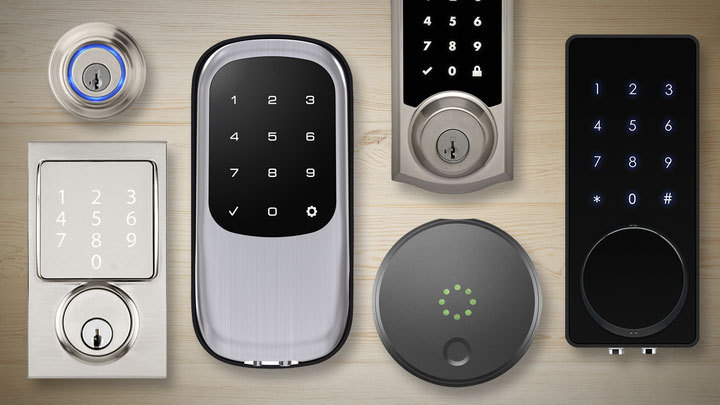
1. Kwikset Kevo
Kwikset Kevo is the smart lock that apart from working with Alexa is also one of the most popular smart locks available in the market.
● It functions with the feature touch-to-open. So it is very easy to use. This feature is very user-friendly because you need to hit on the smart lock softly and automatically it locks or unlocks. This is done with the help of your phone as it detects your smartphone and utilizes that so it doesn’t allow strangers to enter in any case.
● It is one of the expensive smart locks, but it is worth buying. If you are short money or want to save your money, then I suggest you purchase this from sales at a reasonable offer.
● Remember that if you’re going to use this lock with Amazon Echo, then you even need Kevo Plus.
2. August Smart Lock
If you don’t want to change your existing deadbolt, then this is the perfect option for you. You need to change the inside part with the August lock. And as a result, your favorite outside part will entirely be the same as earlier.
● It is a bit similar like Kevo because it too needs a different hub in the structure of the August Connect Wi-Fi Bridge to make it work with your Amazon Echo.
● In a comparison of charges, August lock is cheaper than the Kevo lock, so most people go with it without even thinking for twice as it is easily affordable.
3. Schlage Connect
If you live in a smart home, then this smart lock is perfect for you.
● It has a lovely keypad feature. Having a keypad feature is useful because a lot of the times people lose or forget their keys and then get annoyed, but with this type of smart lock, such a problem will never be faced. Its unique keypad feature makes it distinct from the rest of the smart locks.
4.Yale Assure
The Yale Assure smart lock can be controlled from any place, and it takes only few minutes to be set correctly.
5. Lockly Secure Plus
It can be unlocked by fingerprint or passcode so anyone can’t enter the house without the permission of the owner.
6.Friday Lock
It not only allows unlocking the doors with the help of smartphones but also helps you open the doors with the help of Siri.
7.Gate Smart Lock
It has a fantastic feature of an inbuilt camera on it but is a bit costly. If money is not a constraint, then consider this smart lock.
8. Nest X Yale Lock With Nest Connect
This is an extremely secure and smart lock and is available in black color. It looks very compact and can be paired easily.
9.August Smart Lock Pro
It can be connected to Wi-Fi and Bluetooth. It is a bit costly but worth spending money on it.
10. August Smart Lock Pro+Connect It can be easily set and is available in white color. It can get connected to Wi-Fi, Bluetooth as well as Z-Wave. Sadly, it is costly a bit.
Jeniffer Leio is a Microsoft Office expert and has been working in the technical industry since 2002. As a technical expert, She written technical blogs, manuals, white papers, and reviews for many websites such as office.com/setup.
Source: Amazon Echo
Comments
Post a Comment