Majority of the people think that an Android device has a positive impact on their kids. But it is so only when some limitations have been set up. For instance, a couple of people recommend scheduling screen time for children such as 2 hours.
Best ways for making kid-proof any android device
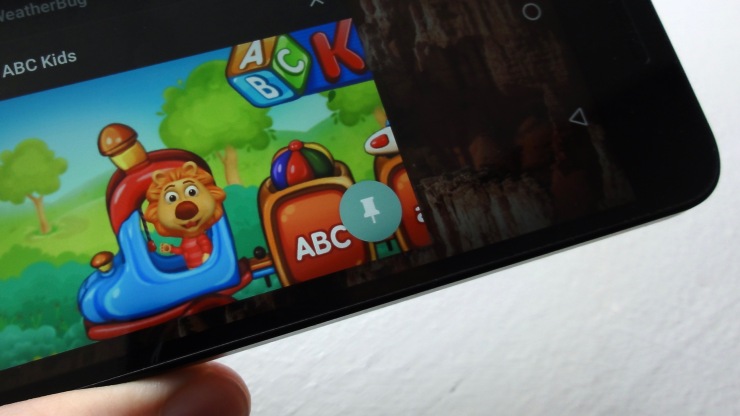
Set a lock on a smartphone or tablet
You may think that setting a lock may seem a method of making the gadget kid-unfriendly rather than friendly, but in actuality, it is opposite of it.
Set a password so that the kids need to take permission whenever they use the smartphone or tablet and in that way you get an alert.
- Firstly, visit the Android’s Settings application.
- Then, move downwards and press on Security.
- After that, click on Screen Lock.
- Enter the Password.
- Lastly, you need to put the passwords twice for avoiding typos.
Set a new user
- Firstly, go to Settings.
- Then, press on Users.
- After that, put user or profile.
- Lastly, press on Restricted Profile for creating the new user that has restricted availability to a gadget.
Set restrictions in Google Play
- Firstly, go to the Google Play application.
- Then, click the Google Play menu.
- After that, click on Settings.
- Next, click on Parental Controls.
- Then, enable Parental Controls by putting a passcode. It should comprise of four digits.
- Note that after enabling the Parental Controls, go to every part for turning on the limitations. For instance, in books and music, the adult text needs to stop. And for Applications, Games and Movies set the age restrictions according to the age of the child.
Note: The limitations that have been set shall only be for the Google Play store.
Top applications for kid-proofing the Android device
Fortunately, the below mention applications make your device kid-proof. For instance, it can restrict the websites that are not appropriate for your child to visit.
- Applock
The best part of this application is that it can lock anything and everything on your phone such as it can lock calls as well. Further, it can secure applications and pictures too.
- Kids Place Parental Control
This application has a remarkable feature which can restrict the display and be able to open only applications that are appropriate to use by their kids.
- Screen Time Parental Control
Some kids like to stick around your phone throughout the whole day, in such situations you should install Screen Time Parental Control.
Jeniffer Leio is a Microsoft Office expert and has been working in the technical industry since 2002. As a technical expert, She written technical blogs, manuals, white papers, and reviews for many websites such as office.com/setup
Source: Android Phone
Comments
Post a Comment