Poetry is a great medium to connect with people and express emotions differently. It used to be very popular earlier, but still, a lot of people appreciate this creative form of literature. Some people like to read poems, while some are interested in writing poetry. If you are also a poetry enthusiast and own an Android Smartphone, you can choose to download poetry apps. There are various poetry apps with a lot of famous poems are available on the Google Play Store. However, a few of them are best for use.
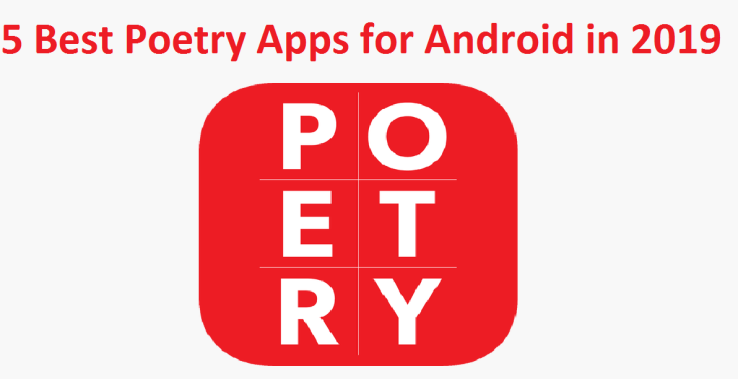
These are are the best Poetry Apps on Android for you:
- Poems
Poems app is one of the best poetry apps for both readers as well as writers. It boasts a good collection of poems and can be used offline also. You get the option to write your poems and submit on the app. Though the app’s developers moderate the submissions. You will have to wait for a while to publish your writings. All in all, it is an excellent platform for reading and writing poems.
- Mirakee
Mirakee is no less than a social networking platform for poetry lovers. It is all about poetry in this app. You can create your account and follow other community members, read and appreciate their poems, and publish the poems that you write as well. Its user interface is simple yet exciting for the users with ideal tools inside. This poetry app even helps you to be recognized by Google and shows you on Google ranking after 20th post. The in-app purchases in the app are generally for donation, and users don’t need to worry about buying anything on the app.
- Amazon Kindle
Amazon Kindle features content of both not so famous writers as well as famous writers. It comes as a great source of literature and comprises of poetry as well. The reading experience is best with Amazon Kindle as it lets you customize the font size, use the dark mode, access offline reading, and more. You need to pay, however, for reading most of the collections in this app. If you are not happy with Amazon Kindle, Nook app by Barnes & Noble is an ideal alternative.
- Google Play Books
Google Play Books is almost the same as Barnes & Noble’s Nook and Amazon Kindle. It is one of the most popular and best ebook platforms for reading lovers and offers poetry collections also. The collections include writings by the best and amateur writers. This app also features dark mode, offline mode, and more. Even, there is an option to upload books that you have. You can ideally manage the book collection that you own and it works perfectly for poetry lovers too.
- English Poets and Poems
English Poets and Poems offers around 44,000 poems that you can access offline as well. It also includes the night mode option to let you read ideally at night. There is a bookmarking feature, material design, and a random poem button too. You can get this app for free, but it will have advertisements. For removing ads, you will have to pay the asked amount. If you wish to appreciate the efforts of the developers for making this poetry app, you can donate a particular amount in this app.
So, enjoy poetry to the fullest by installing these outstanding poetry apps in your Android Smartphone today!
Eleanor is a jack of all trades : an experienced IT technicians, writer, researcher, and a self-professed Software expert. As a single software engineer, she has in-depth knowledge of Webroot Antivirus and she likes to write tutorials, reviews, news, and reports about the same under webroot support number
Source: 5 Best Poetry Apps
Comments
Post a Comment