Samsung Galaxy S9 comes with various outstanding features, a powerful processor, and an impressive display. Though, the battery drains faster of this device if we compare with other phones. You can, however, control the battery life of this phone if you follow some essential tips given over here. Here are a few of the crucial tips for extending the battery life of this device:
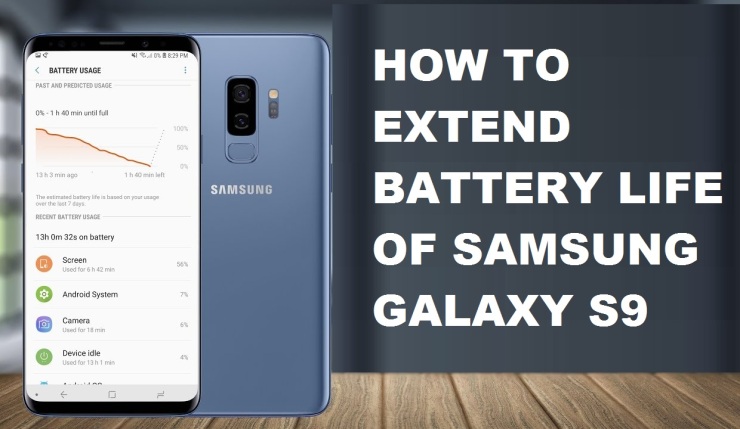
Enable the power saving mode
Galaxy S9 features a built-in power saving feature that is destined to help you use the phone for a long time. You can turn it on even if your phone has a decent battery status or when the battery is almost low. Follow these steps to enable it:
1. Go to the Home Screen and open the Apps tray from there.
2. Now, tap on Settings, then Device maintenance, and then the Battery option.
3. Choose MID or MAX available right below the Power saving mode.
4. You will get the estimate battery life remaining in your phone with each available option.
Once you turn on the Power saving mode, you get the option to customize settings accordingly. You can stop the apps from running in the background if you are not using them through App power monitor. Don’t forget to tap on the Apply button to save the changes.
Disable the GPS if not using
Many apps require your location, such as Google Maps, and use the Global Positioning System or GPS on your phone. It is used by most of the apps to track your location and provide you direction. To save the battery of your phone, you can turn it off by following below-given steps.
1. Launch the Home screen in your phone and go to the apps screen from there.
2. Tap on Settings, then Connections, and at last the Location option.
3. Visit the upper-right section of the screen and tap on the Location switch for turning off the GPS service.
Adjust the intensity of Vibrate Mode or turn it off
You need to know that the higher the vibration intensity of the phone, the more it drains the battery. Hence, it is better to adjust the vibration intensity or put the phone in the silent mode. This tip is only applicable if you often use Vibrate Mode to receive notifications, calls, and messages. Follow these steps:
1. Again, go to the apps screen through the Home screen to adjust vibration intensity.
2. Go to Settings, then Sounds and vibration, and tap on the Sound Mode option available over there.
3. Move ahead with the process by tapping Vibrate and then the left Arrow icon.
4. From there, choose Vibration intensity and adjust the vibration level by dragging the slider either right or left.
Use the Safe Mode in Galaxy S9
You might have been told by many to disable or uninstall apps for saving battery in your phone. But disabling apps, one by one, is a time-consuming and tiring process. The best solution is to disable all the apps at one go by running the phone in Safe Mode:
1. Firstly, turn off your device.
2. Then, find the Power key and press and hold it at the same time.
3. Once you see the Samsung logo the screen, release it and instantly press and hold the Volume down key on your phone.
4. Keep holding the same key until your phone finishes the restarting process.
5. If the Safe mode can be seen on the bottom left section of the display, you will have to release the Volume down key.
6. Now that you are in Safe mode, uninstall the apps that you want.
So, these are the best procedures that you can follow to save battery in Samsung Galaxy S9. You can follow all of the given tips or choose the ones that fit you best accordingly. Though, Power Saving Mode and Safe Mode is the best option for extending the battery if you don’t have access to a charger!
Aurora is an engineer by day and writer by night. Previously, Aurora worked as a certified technicians for a tech hardware startup. In her free time, she likes to write about printers, routers, web browsers, and other technical stuff. She majorly writes for canon, brother, lexmark printer support etc.
Source: Samsung Galaxy S9
Unable to install your wireless printer? Need assistance from experts, get a single solution for all sorts of HP printer support issues. The executives are certified and skilled in their work.
ReplyDeleteHp printer support number