Screensavers make your PC look cool when it is not being used. PC users used to explore different screensavers from time to time, but the trend is not the same as before. If you still like to use Screensaver on your Windows PC, the best screensavers are mentioned over here for you.
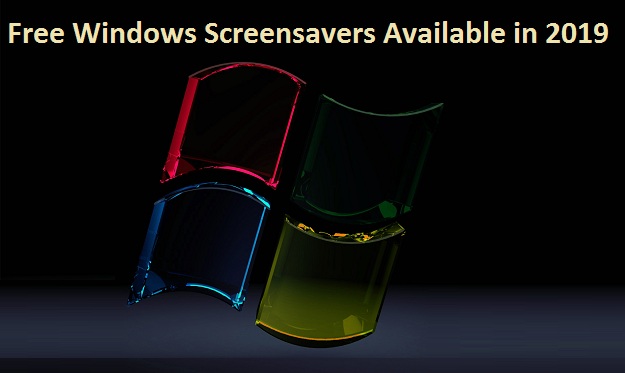
These are the best free Windows 10 Screensavers for you:
- Briblo
Briblo allows Windows users to make buildings through virtual Lego when they are not using the screen. It overall looks like the combination of Lego and Tetris. This screensaver is available for Mac users too. Even you get controls that will not activate your Windows PC’s screen at the time building. Use the arrow keys on the keyboard for moving blocks and the space bar for rotating them.
- Electric Sheep
Electric Sheep comes as a collaborating abstract screensaver for Windows 10. It is a unique screensaver, which communicates with different computers of Electric Sheep network for creating custom abstract animation. Users on the network even get the option to vote for the best sheep. The sheep lives and grows according to the votes given. However, it is necessary to be connected with the internet all the time to use this abstract screensaver ideally.
- Fliqlo
If you wish to use a clock screensaver on your PC, Fliqlo is the perfect solution for you. You can stay productive and updated with time always, by using this screensaver. This free clock screensaver app offers a few customization options such clock size as well as 12/24-hour toggle. Get this awesome screensaver from its dedicated website.
- Pong Clock
Pong Clock is another ideal screensaver that is destined to keep you entertained and protect the screen. It features the Pong, the well-known arcade video game created in 1972 by Atari. You will, however, not be able to play the game through the screensaver. Instead, you can see two different computer players playing the tennis game. The clock in the middle of the screensaver adds more value to it.
- Vehicle Screen Savers
Vehicle Screen Savers is perfect for anyone who loves vehicles such as bikes, boats, cars, planes, and trains. It is not as fancy as others but great for vehicle lovers. User can showcase different vehicles from time to time when they are not using their PC. Go to the Windows 10 Store in your PC to get this free screensaver.
There are plenty of more Windows 10 screensaver available for users. You can explore them ideally as well. All on the screensavers mentioned above are the best ones for now!
Eleanor is a jack of all trades : an experienced IT technicians, writer, researcher, and a self-professed Software expert. As a single software engineer, she has in-depth knowledge of Webroot Antivirus and she likes to write tutorials, reviews, news, and reports about the same under webroot support
Comments
Post a Comment