There are times when we feel like or have to work remotely or from home. It is essential to have a laptop if you wish to work remotely. The weight of the laptop matters a lot if you plan to carry it around for work. In that case, you can explore the lightest laptops available in the market currently.
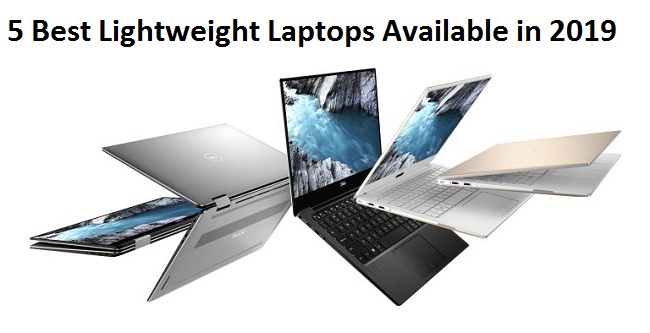
These laptops are the best options for you:
- Huawei MateBook X Pro
Many laptop manufacturers sacrifices with the features if they provide a light laptop. But that is not the same case with the Huawei MateBook X Pro. It packs great features, comes with a premium metal chassis, and weighs only 2.8lbs. When it comes to thickness, this laptop is 14.6mm thick.
Its 13.9-inch touchscreen and 3000×2000 resolution display also make it stand out from others. The specification of this laptop is a 512GB SSD, Intel i7 CPU, and the NVIDIA GeForce MX150 GPU. Huawei also offers a USB-A port, USB-C port, and a Thunderbolt 3 input along with a usual headphone jack. Windows 10 Signature Edition is preloaded to get started with using the laptop as soon as possible.
- Apple MacBook Air
Apple’s MacBook Air is undoubtedly one of the best laptops when it comes to performance. The weight of this laptop, which is only 2.75lbs, also makes it ideal for use and carrying it around. It features i5 processor from Intel, 128GB SSD, and 8 GB memory. There’s a fingerprint sensor as well as dual USB-C ports in the MacBook Air too.
- Microsoft Surface Laptop 2
Microsoft brings you Surface Laptop 2, which comes as an ideal alternative for MacBook. It is even one of the lightest laptops, weighing only 2.76lbs. Its keyboard surface comes fabric-coated to provide you comfort to the fullest. Other than this, you get a 13.5-inch touchscreen display and a 2256×1504 screen resolution. Windows Hello also lets you unlock this device directly through your face only.
If we consider its specifications, they are 8GB RAM, 128GB SSD storage, and Intel’s 8th-generation i5 CPU. The battery of Surface Laptop 2 is destined to last for around 4.5 hours. Its only drawback is that there are only four inputs on this laptop. They are a dedicated charging port, 3.5mm headphone jack, Mini DisplayPort, and USB 3.0.
- LG Gram
LG Gram is the perfect option for you if the weight of the laptop matters the most to you. It is one of the lightest laptops, which weighs only 2.1lbs, in the market currently. Not only the weight, but the battery of this laptop is also outstanding. Its 72Wh battery can last up to almost 21hours. The features and performance of this laptop aren’t that great, though. So, if you want the lightest laptop with decent features, choose this one.
- Dell XPS 13
Dell is known for the best-in-class ultrabooks. The Dell XPS 13 is another masterpiece from the team as well. It weighs only 2.67lbs and features 13.3-inch full HD screen. If we talk about its specifications, it provides 8 GB RAM, 128 GB SSD, and an Intel Core i5 CPU. A few cool external features are being offered with this laptop too. For instance, there are plenty of LED lights on the left side that showcase the battery level. The added fingerprint reader is great also.
So, these are the best five lightweight laptops currently available in the market.
Aurora is an engineer by day and writer by night. Previously, Aurora worked as a certified technicians for a tech hardware startup. In her free time, she likes to write about printers, routers, web browsers, and other technical stuff. She majorly writes for canon, brother, Dell Printer Support etc.
Comments
Post a Comment