Are you looking for some privacy in Steam? Well, you can always hide your game activity. This way others will not be able to see what you are up to. Let’s discuss the process of hiding Steam game activity.
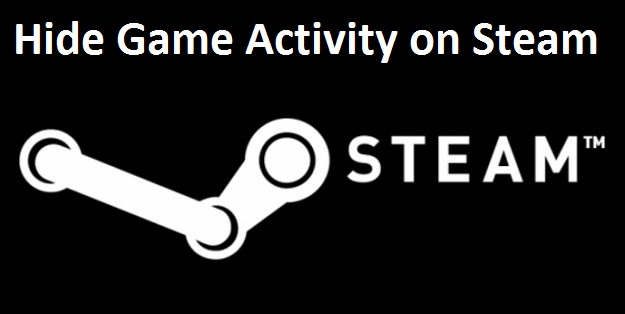
Steps to Hide Game Activity on Steam Through Privacy Settings
• Go to Steam.
• Open the ribbon box located at the upper side of the display.
• Press on the Name option.
• After that, press on the Profile option which is given in the pop-up menu.
• Go to the right column of the display.
• Press on the Edit profile option given below the current level.
• In the Profile Editing window, press on the My Privacy Settings option by going to the right corner of the display.
• After opening the Privacy Settings window, slide to the My Profile section.
• Press on the Public option linked with the Game Details option.
• After that, go the pull-down menu list.
• Choose the Private option.
• You need to check hide game activity on the Steam procedure is successfully completed or not.
• You need to right-click on the black space given in the Steam.
• Choose the Copy Page URL option.
• Start pasting the URL in your default browser.
• Now, you have to check that you have successfully hidden game activity on Steam.
Steps to Hide Game Activity on Steam Through Free Watchable Episodes
• Go to Steam.
• Press on the Store option by going to the ribbon box located at the upper side of the display.
• Click on the search feature provided in the upper right-hand side of the display to find the “Making of Fury” episode.
• After getting the Making of Fury episode, press on it.
• Press on the Watch option linked with the Episode 1 by going to the Making of Fury window.
• After pressing on the Watch option, it will show a small menu on display.
• Now, you need to shut down that small menu.
• Choose the Watch option linked with Episode 2 located on the Making of Fury window.
• Go back to the profile.
• Check whether you have successfully hidden game activity on Steam.
Steps to Set Up the Profile to Private
• Launch Steam.
• Press on the name by going to the menu list of all the options given below the ribbon box.
• Press on the Profile option by going to the pull-down list.
• Press on the Edit Profile option by going to the profile display.
• Press on the My Privacy Settings option provided on the right corner of the menu list.
• Press on the hyperlink linked with the My profile option.
• Start changing the profile status to a private option.
• After completing this procedure, then all the changes get saved on your profile automatically.
• Now, you can see the profile and check whether you have successfully hidden game activity on Steam or not.
Eleanor is a jack of all trades : an experienced IT technicians, writer, researcher, and a self-professed Software expert. As a single software engineer, she has in-depth knowledge of Webroot Antivirus and she likes to write tutorials, reviews, news, and reports about the same under webroot support
Source: Hide Game Activity on Steam
Comments
Post a Comment