Twitter has improved its interface and other features. Now you can use Twitter more conveniently and enjoy new features. The new layout of Twitter is easy to use because it has been simplified by a significant margin. Currently, Twitter has only tested the new design for the desktop version. The updated Twitter has large navigation menus at its both sides. These menus are used to access basic pages of Twitter such as Notifications, Direct Messages, Explore, Bookmarks, and more. You will also see a message inbox- like message screen where you can see and make your conversations at the same place. You can also switch your profiles with ease in Twitter’s new desktop version. It supports advanced search and theme customizing options.
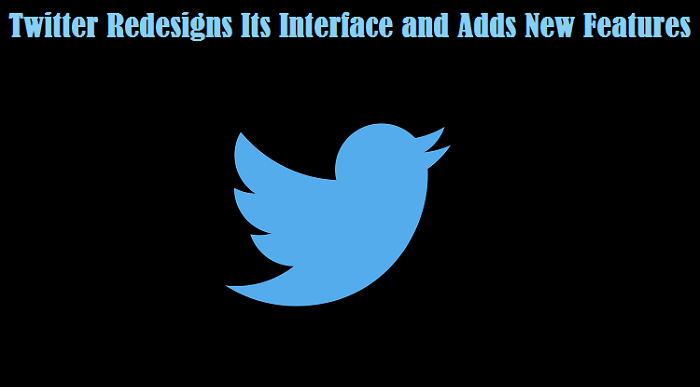
The most popular feature of this new Twitter interface is that you can switch to the night mode or dim mode which makes the whole background black. This feature is best for night owls. The dark screen mode can also adjust the amount of luminance.
In the previous version, you have to visit the profile section to access features such as Lists, Themes, Settings, and other settings. In the current update, you can find these options in the main Twitter navigation located at the top of the screen, next to the Notifications and messages.
In the new layout of Twitter, The ‘Moment’ button is downgraded to the ‘more’ menu and Explore button is placed to the top position. The Explore button is used to see live videos and personalized local moments. Here you can also find the Top Trends, and your preferred trends will also be available to your home screen on the right-hand side.
Now you will see new navigation menus that include: Home, Explore, Notifications, Messages, Lists, Bookmarks, Profile, and others. There is also a menu where you will find useful links like Twitter’s ad tools, Settings, and other features.
The create Post feature is also tweaked a bit as well, with buttons to upload a photo, GIF, poll, or emoji now placed in the left side bottom. The emoji is now placed before the location because Twitter says, location is less of a priority due to less use of this feature.
Although the new home layout is much better and well organized. Navigations buttons are more precise and large so that you can find it easy to locate a feature. The text used in the navigation menu is now wiped out to create more focus on your Twitter content rather than the menu.
What has changed in the new Twitter update? The simple answer is the latest updated Twitter is more consistent, seamless experience across different devices such as desktop, mobile phone and other.
Aurora is an engineer by day and writer by night. Previously, Aurora worked as a certified technicians for a tech hardware startup. In her free time, she likes to write about printers, routers, web browsers, and other technical stuff. She majorly writes for canon printer support, brother, Lexmark printer etc.
Comments
Post a Comment