Alexa device users often get confused with the device’s different lights and shades reflection. Alexa devices are amongst the smartest devices on the planet designed with a built-in personal assistant. Alexa gadgets are quite smart and time-saving for users with amazing features. Alexa assists you with almost everything and answers your question. Alexa gadgets are so smart that they sometimes gain functionality by themselves and forget to inform you about it. Several users are still not entirely clear on how they receive new messages and how to respond to them. Here is the complete guide to help you clear your doubts about using Alexa devices and understand its features.
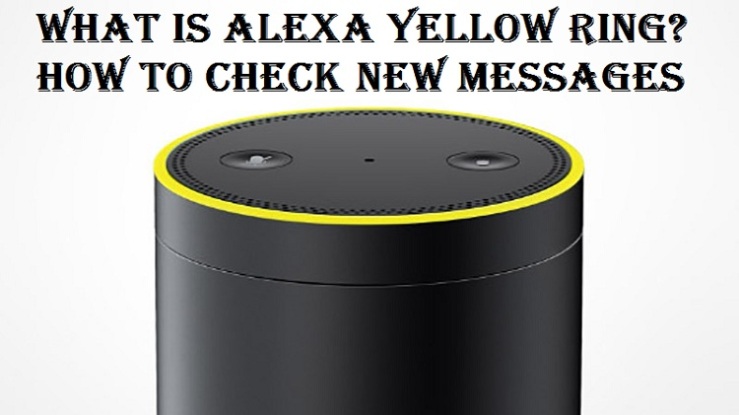
Alexa Yellow Ring
Alexa devices are in trend and amongst the smartest devices of all time. Alexa has multiple amazing features to assist its users. They receive commands in one go and answer queries in seconds. Many of the users do not know why the yellow light ring shows up on their Alexa devices. Users see the yellow ring on Alexa devices whenever they receive a message and it is not an error or malfunction. The yellow ring appears on the top of your Echo when you get a new message. It is amongst the most convenient features of Amazon Echo devices, and users can ask Alexa to read out their messages. If you are not near the device, use the Alexa app instead, that is installed on your phone.
How to Check Messages
It doesn’t matter which Alexa device you have, whether its Amazon Echo or Amazon Echo Dot. Many of the Alexa device users do not know how to check messages on their device. Checking messages on your Alexa device is as easy as it sounds. Ask Alexa device by saying, ‘read me my messages’ and the device reads out the messages you received. Alexa devices are quite different from your phone or laptop and don’t have a screen on which you can read your messages. The device reads out your messages once you ask for it. Another way to check your messages on Alexa device is by checking in the Alexa app installed on your phone. Alexa mobile app allows you to read your messages on your phone.
How to Respond to Messages
Users need to import contacts from their phone address book to respond to the messages or send a new one. If you are willing to send a message with Alexa device, then import contacts and make sure all the contacts are imported successfully in Alexa app on your phone. Ask Alexa by saying,’ Alexa, send a message to (the name of the person you want to send a message to)’. Before that, make sure that the person’s contact has been imported in Alexa app on your phone. Sending messages over Alexa devices is quite easy, and the user just has to ask for it by saying the person’s name. Importing contacts is all users have to do to send messages with Alexa devices.
Aurora is an engineer by day and writer by night. Previously, Aurora worked as a certified technicians for a tech hardware startup. In her free time, she likes to write about printers, routers, web browsers, and other technical stuff. She majorly writes for brother, Epson, lexmark printer support etc.
Source: What is Alexa Yellow Ring ?
Comments
Post a Comment