Microsoft’s Windows 10X is a new operating system that may seem complicated but offers an amazing user experience. Windows 10X is currently only made for dual-screen or foldable display laptop devices. Microsoft is working to make it less complicated to use to accompany its efficient UI and functions. IFor the developers, Microsoft is releasing emulators to use the apps and get the experience that how it works.
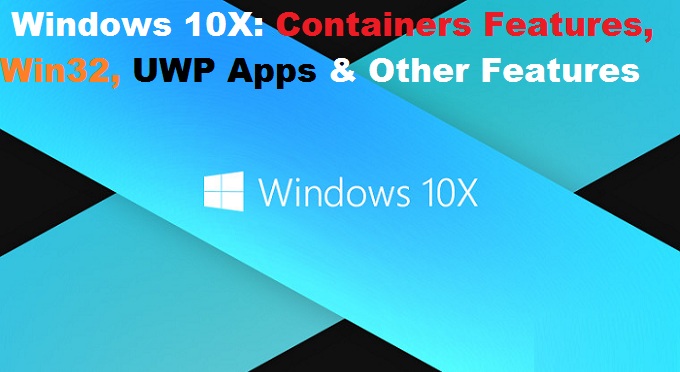
The great thing in Windows 10X is that it supports all types of applications in its containers. Its containers are categorized into three categories. Containers are a useful feature for users using Windows 10X, and this blog will explain how they work. Here is how Windows 10X containers wok:
- Experience of Three Containers in One
Before knowing about the experience, you should know about the containers that are available in Windows 10X. Three types of containers are available, and all of them work for different kinds of apps:
- Win32 container for all Win32 apps
- MSIX container for all genuine MSIX apps
- Native container for all UWP apps
These container boxes are like soiled boxes from the operating system that are available after abstracting. Every application that runs in Windows 10X work from the containers. Users don’t need to modify or optimize any of the containers because it doesn’t require. Among all three Windows 10X containers, a new container is Win32 and details about them are here.
Win32 Container – It runs “Classic” x86 32 and 64bit Win32 applications, WPF, WinForms, Electron and many more with the same efficiency as Desktop OS. For all application of Win32, a single container is used, and it is perfectly compatible to run the applications.
All Genuine MSIX Container – It has its own container just like Win32 and is compatible with existing applications. It works as a different container from Win32 apps, but it also works as a container within the Win32 container in Windows 10X.
All UWP Applications – In best security, battery life, performance, Lowest System Overhead it controls all these kinds of system. It doesn’t have anything to do with the experience just like Win32. It works as the system, and in this, it does not matter whether if you install the application from the USB drive, online store or any other website.
- Optimized Performance and Extended Battery Life from Containers
For Windows 10X UWP applications are the best apps platform. These apps make security tight, performance better, and battery life durable for a longer time. Whether Win32 applications were specially made for the desktop experience. In the mobile they are not that good to use nor are they much optimized like UWP. From this reason, it does not provide the same benefits as UWP applications, but Win32 classic apps are getting in use, and in a modern computer, its experience is worth trying.
The issue of Win32 and MSIX apps is fixed by Microsoft with the help of Win32 Container in a simple way:
- Win32 + MSIX containers decrease the resources when visibility of no window showing.
- When no apps open, it gets suspended completely.
Both MSIX and Win32 apps get close at the time of minimization and when they are entirely lost in the background apps. It saved the energy of the device and increased the performance too.
- File Explorers of Two Types
When you use Windows 10X, you will find multiple features of the same nature, like UWP and Win32. Also, two file explorer is available to enhance the File “Save As” feature. It also retains Win32’s “Classic” file explorer system.
UWP app has its system modern file manager that has a limited folder and libraries like documents, music, pictures, videos and many more things. From this, you can access the limited library options. But with Win32 application, you can run the file manager as it is without any changes of codes.
Aron smith is an inventive person who has been doing intensive research in particular topics and writing blogs and articles on lexmark printer support and many other related topics. He is a very knowledgeable person with lots of experience.
Comments
Post a Comment